The Perfect Script Writing Workflow
I was very exited when I discovered the Fountain.io syntax. I’m a huge Markdown lover and the idea of being able to write a film script without having to worry about formatting, fonts and layout issues was a dream come true. The biggest benefit of this approach, for me, was that now I could finally start to write my scripts with iA Writer, my text editor of choice. To have a perfectly formatted PDF script I just needed to export my text file with one of the Fountain compatible apps. I chose Highland by John August, Nima Yousefi, and Ryan Nelson: it’s well designed, easy to use, and fast.
The Problem
Then I thought my workflow was not perfect: I frequently update the script I’m working on, and I want an up-to-date PDF version as well. I got bored pretty quickly at opening the file with Highland and replace the currently not up-to-date PDF.
A little excursus: why do I want to update my Highland generated PDF for every little change I make to the script? The reason is that I put both the text file and the PDF file in a DropBox folder. Keeping the PDF up to date is a good way to have an always accessible formatted version of my script. You never know when you’re going to need it. Moreover, if you copy the DropBox public link of the PDF, you can give it to a proofreader or whoever you want, and that link will always point to the latest iteration. Isn’t it great? One last reason: I just prefer to read the correctly formatted script, and not naked text file, after my edits.
But let’s go back to my ‘problem’: after a few weeks of going through the ‘Highland workflow’ I asked myself: can I automate this process? Can I just press a shortcut and update my PDF without launching any application or clicking anything at all? The answer is yes.
The Solution
Since you’re probably bored enough, I’m not going to illustrate exactly what I did and how I did it, but I’m going to give you the solution. I created a Keyboard Maestro1 Macro – in other words, an automated workflow – that takes the text file and use Highland to generate the PDF, and then put it in the same folder of the text file, with the same name. It also replaces the old PDF version if it finds one. That’s very smart, I know. And if you copied a DropBox link that points to the PDF, it’s going to keep working.
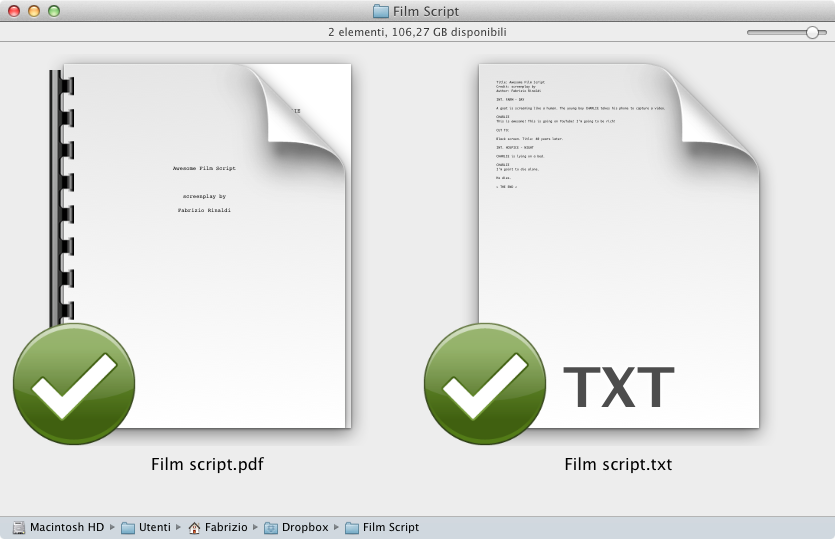
In a nutshell: with this trick all you have to do is to press a shortcut and… That’s it.
Download this zip and install the Macro by double clicking on Generate PDF with Highland.kmmacros. Now select your awesome film script in the Finder (make sure the extension is .txt or .Fountain) and press this shortcut: Shift + Control + Option + Command + H. It’s actually very easy to remember, you just have to press every modifier and the first letter or ‘Highland’. There you go, your PDF is ready to rock.
I’m using this Macro and it works flawlessly. I hope someone else is going to try it and maybe make it better. I want to thank John August for his blog, his podcast, Highland and Courier Prime (check it out).
You can follow me on App.net, I post in English there.